Despite the emphasis on under-the-hood optimization rather than end-user features, Snow Leopard still has its share of new features, and if it's not a feature, it's a bit of a significant step up that breathes life into an old feature. So with that, I give you the top 10 new stuff and adjustments I really like. (And don't worry, I'll do a Windows 7 one, although I've already covered features I really like in a previous post.)
10) Improved Stacks
When Stacks was introduced in Leopard, it was a pretty convenient way to access files, not to mention it looked pretty cool. But not being able to access other folders through the Stacks interface (and just through the Finder instead) was a bit inconvenient, not to mention that if the number of items present in a folder exceeds the items the monitor can display, you'd still have to open the Finder anyway. Now, Snow Leopard eliminates all these cumbersome processes by introducing some subtle, but immensely helpful adjustments to this feature to make it much more elegant than before.
BEFORE
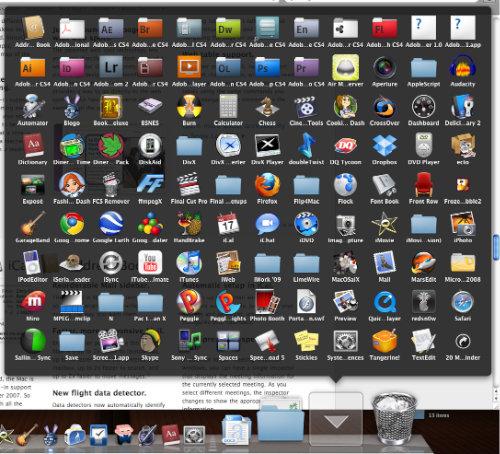
AFTER
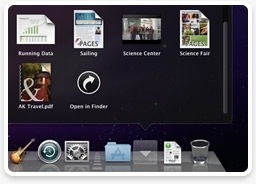
9) Put Back
It has been, for a few versions of Mac OS X, extremely cumbersome for me to just conveniently get trashed items back to its default directory. I'd have to recall its former location before being able to just open two windows and dragging and dropping the file. In Windows, this would've been resolved with just a press of the Restore button, and now, Snow Leopard introduces (and apparently marks the return of) a feature called "Put Back", which finally lets you return a deleted item with one click of the mouse. It's been a long time comin'.
BEFORE
AFTER
 8) Intelligent Ejection
8) Intelligent Ejection
It's not a really big deal, it's just that it's pretty convenient, especially in 2009, that both Windows and Mac are finally introducing an ejection mechanism that actually tells you what app is using the USB (or whatever) device you're trying to remove. About time!
7) Smaller footprint
It has been reported that people have been genuinely freed up of a significant 10GB chunk of their hard drive space, and that alone is actually pretty amazing. Come on, an upgrade that doesn't take up more space than the last version (wink, wink, Windows)? It's hard not to love it.
6) Multi-touch activation
Even though there are a few Macbooks that are capable of the basic multi-touch gestures introduced in the first generation Macbook Air, they don't support the more complex four-finger actions introduced last year. Snow Leopard finally "unlocks" these gestures for the older multi-touch capable Macbooks without hacks.
5) Text Substitution/Correction
The iPhone's native correct-as-you-type mechanism gains form in the Mac, and I think the world is all the better for it. I mean, people just don't know how to spell right anymore. This feature is also the same feature on Microsoft Word that replaces "1/2" into "½", but at least this one is a bit more spread out within the OS. It's not truly applied to the whole OS as well as third-party apps, but I think you can set for it to be like that or something.
4) Individual device settings
While I don't have a big issue with my devices, I do like the option of setting the defaults for devices individually instead of having to adhere to a universal rule. I mean, I constantly hate having to close iPhoto every time I connect my iPod (or my dad's iPhone), but if I had it stop opening iPhoto, it wouldn't open when an actual camera was connected, so yeah, a bit of irritation. Now, at least, you can set settings for each individual device, so next time you connect an iPhone, it won't have to open iPhoto, but with a real camera? It'll open.
3) Quicktime X
The thing about Quicktime was that it was totally not free, which sucks a lot of balls because the only thing the paid version ever offered was a frigging Full Screen mode, and copy-paste basic clip editing. Fortunately enough, Apple has finally gotten some sense into their heads and bringing Quicktime into the 21st century with this reinvention. Hmph, took long enough.
Now, the focus of Quicktime has been re-aligned to make it a much better experience for the average consumer to use. Though it is free, it at least gets a few features like the Full screen mode, the basic trimming, and the exporting! Granted, it doesn't work with as many codecs as Quicktime 7, which is surprising. Even worse is the stubborn reluctance of Apple to natively support WMA and WMV on the app, and this is while Microsoft is already putting Quicktime support natively onto Windows 7!
 A few upgrades to the software will definitely come, and hopefully, we won't ever need to re-download Quicktime 7 when the need arises. The fact that people will have to contend with the crippled software at one point or another is also just plain stupid in Apple's part. Of course, that is unless we're talking about a legacy codec that Quicktime 7 supports, but has long been dropped by all the other players.
A few upgrades to the software will definitely come, and hopefully, we won't ever need to re-download Quicktime 7 when the need arises. The fact that people will have to contend with the crippled software at one point or another is also just plain stupid in Apple's part. Of course, that is unless we're talking about a legacy codec that Quicktime 7 supports, but has long been dropped by all the other players.
2) Chinese Handwriting, Improvements to Pinyin
I make Chinese reviewers so being able to just write a word I don't know on a trackpad instead of skimming through the (IMO pretty well thought-out) Character Palette is a huge step-up for me. The "Changes" page of the Apple website also detail a few improvements to the Pinyin dictionary used by OS X. Hopefully, it won't have to crash every time I type "Yiyi"-- something I'm very optimistic will happen.
1) Dock Expose
Ever since owning a Mac, the first thing I fell in love with was Expose. It let me switch through windows much quicker than I can ever do in Windows, and it lets me go to my Desktop without having to minimize windows one by one in case I need to get something from there.
In Snow Leopard, Apple introduces an enhancement called Dock Expose. What it does is that if you happen to have a lot of windows open in a single program, you can just click the program's dock icon and all the application windows will show. Granted, pressing F10 unleashes a bit of the same effect, but this one also reveals the windows that are minimized to the Dock. Ever since its introduction in WWDC, I've had several cases wherein I desperately felt the need for the feature "now, now, now!", and this is why it's #1 for me.
BEFORE
 A few of you may have noticed that I've omitted the fact about Microsoft Exchange being natively supported. Frankly, I could care less. If Mail was able to support free Yahoo! Mail accounts like its iPhone counterpart, call me then.
A few of you may have noticed that I've omitted the fact about Microsoft Exchange being natively supported. Frankly, I could care less. If Mail was able to support free Yahoo! Mail accounts like its iPhone counterpart, call me then.




No comments:
Post a Comment