 If you own an iPod, music phones or branded MP3 players that aren't sold elsewhere except Asia, you've probably asked yourself, what are podcasts?
If you own an iPod, music phones or branded MP3 players that aren't sold elsewhere except Asia, you've probably asked yourself, what are podcasts?It is, if you use iTunes, signified usually by that icon at the left side of this text. Basically, it's like listening to Internet radio without the need of having to be online all the time. True, they're just MP3's that can be played by any player, but the different thing about podcasts and regular MP3's lie in the delivery of them.
If you know your jargon, it's just RSS but using audio or video.
So if you have iTunes or Zune or Winamp, they'll be able to let you subscribe to podcasts. Subscribing basically lets your program download the latest podcast a podcaster (aka, the creator of the podcast) churns out. It's like being able to receive the latest issue of a magazine without having to get your ass out the door and into National yourself- the publisher simply puts it in your doorstep.
That's basically how subscribing to a podcast works. But how to find the perfect podcast?
On iTunes, you can freely access the iTunes Store and listen to 30-second samples of your favorite songs. You'll have to buy them so you can legally enjoy them, but since I'm talking about it in the Filipino sense, it's near impossible to do so. If you explored the Store, you'd actually know that.
But Podcasts are different. iTunes doesn't require you to go to your own country's iTunes Store, nor will it want you to register/log on to your iTunes account. It's just download, subscribe and go (and yes, both Windows and Mac versions of iTunes have 24/7 access to these for free).
Here's a step-by-step guide on how to see iTunes' diverse (and did I mention, hella large?) podcast collection:
1) Open iTunes
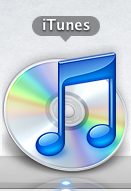
After opening iTunes (and for Windows users, waiting for a long time for it to open), you'll have two valid routes of passage to the podcast directory. It could either be:
2a) Go to "Podcasts" and...
3a) Click "Podcast Directory" located on the lower right side.
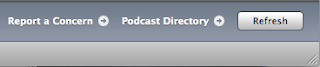
Or...
2b) Go to the "iTunes Store" and...
3b) Click "Podcasts" on the left bar.
For starters, you'll obviously see a lot of featured content on the page at first glance, and later on you'll also be able to see the Top 20 podcasts of the day, categories, and even links to Apple's own podcasting FAQ's.
While one will definitely start with the Top 20 list, the better thing to do would be to scan the Categories Apple offers, so you can narrow down the podcasts to the ones you actually have an interest in.
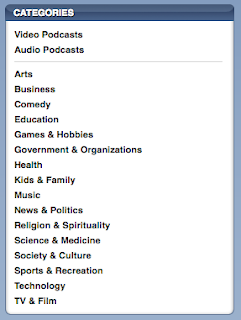
There are a lot of categories to choose from, as you can see. Once you pick a category you're interested in, you can swoop into several of the podcasts that fall under that category.
But how to pick a podcast that's actually good? Even if it does fall under a category you pick, not all podcasts are made equal, so some suck and some are good. Now, this is where iTunes reviews come into play.
True, reviews by real people are not really all that credible, but you could always preview the whole episode of one podcast before you decide to both Download and Subscribe.
So let's say that we have finally picked a podcast that seems interesting.
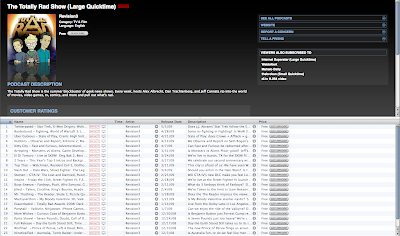
If you have doubt, you can also read the customer reviews by scrolling down.
Sold by the reviews? It might be time to actually press that button... that small "Subscribe" button. If not, you could also sample an episode by just randomly double-clicking any episode listed below the information. I advise you to sample the episode/s before the topmost one (the topmost one is the most recent one) just to make sure that if you like it, you can start subscribing to the podcast and watch the latest episode.
Loading times will, of course, depend on your Internet speed. Audio will naturally load faster while video will take a while.
If you're finally sold on the sample of the episode, you can press the Subscribe button by finding it (clue: it's beside the word "Free" near the album art of the podcast).
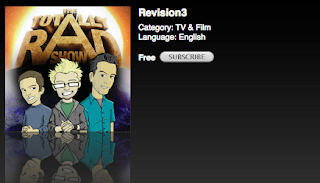 iTunes will load a bit and will ask if you really want to Subscribe to the podcast. This is probably in case if you accidentally click the button. If you are really sure, press the Subscribe button again and iTunes will automatically download the latest episode of a podcast, as well as future episodes of it.
iTunes will load a bit and will ask if you really want to Subscribe to the podcast. This is probably in case if you accidentally click the button. If you are really sure, press the Subscribe button again and iTunes will automatically download the latest episode of a podcast, as well as future episodes of it.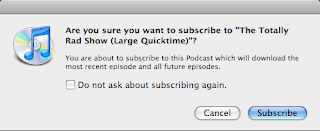 Fortunately enough, you also have to option of telling the dialog box to mind its own beeswax. If you want to subscribe to a podcast, you really want to, right? Check that box that says "Do not ask about subscribing again." over there if you plan on subscribing to more, then.
Fortunately enough, you also have to option of telling the dialog box to mind its own beeswax. If you want to subscribe to a podcast, you really want to, right? Check that box that says "Do not ask about subscribing again." over there if you plan on subscribing to more, then.iTunes will once again load for a bit and finally start downloading. If it finishes, you'll be able to know through a number badge marked at the right side of "Podcasts".

That number badge basically tells you the number of "New" podcasts; podcasts you have yet to view/listen to.
And now, the cycle repeats... until you start getting sick of a podcast.
Unsubscribing
So let's say a podcast's novelty has become lost on you. You start asking yourself why the hell you wanted to download that podcast in the first place. You go crazy knowing that iTunes has started downloading its next episode, and you just wish that the madness would stop.
Don't lose hope, kiddo.
1) Go to the "Podcasts" menu.
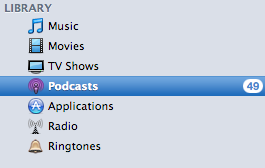
2) Click on the thumnail of the offending podcast. A blue marker should indicate its selection.
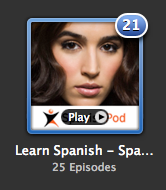
3) Now click unsubscribe in the lower-left corner.
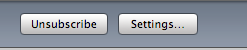
It will turn into "Subscribe" again, but since you don't want to subscribe to it anymore, ignore the button.
"Unsubscribe" basically stops iTunes from automatically downloading the next episode and doesn't delete the entire contents of the podcast. The deletion will have to be up to you- and you'd probably know by now as to how you can delete stuff.











No comments:
Post a Comment