The main thing about people who subscribe to podcasts is that they typically don't erase past episodes of a podcast until Windows or OS X will say, "Your hard drive is almost full.". True, one could just go inside a podcast and erase all those past episodes, but why don't you save yourself some time and let iTunes do the erasing for you?
iTunes is very accomodating to your needs. You could set it to just retain the most recent episode of a podcast, all unplayed episodes of a podcast, etc. How do you do it, then?
1) Again, go to the Podcasts menu.
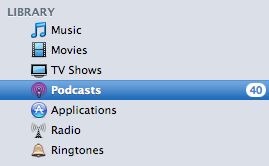
Now, there are two things you can do. It will depend on whether you want to set the default options for all podcasts, or just set the options for a specific podcast.
If you want to apply a few settings to all your podcasts, here's what you should do:
2a) In the Podcasts menu, click the "Settings..." button found at the lower-left side.

The dialog box below will appear.
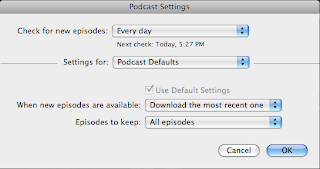
So let's cover the anatomy of this dialog box so you could have more precise control over podcast management.
The first drop-down box lets you set the frequency of refreshing. Basically, iTunes looks for new episodes of every podcast through refreshing, and you can set how frequently iTunes will do so.
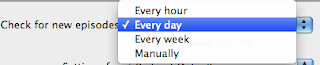
You can set it to look for new episodes every hour, every day, weekly, or never. "Manually" is basically "never" because it basically tells iTunes not to refresh unless you actually click the "Refresh" button found on the lower-right side.
The second drop-down box named "Settings for" lets you set the settings that will apply to either all podcasts or just one specific podcast.
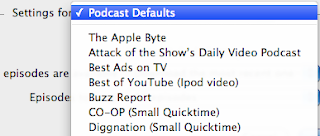 In other words, if you select "Podcast Defaults", it will display the default settings that will automatically apply to all podcasts. Of course, if you set a specific preference for a specific podcast, it will not be affected by "Podcast Defaults" unless that specific podcast has the "Use Default Settings" checkbox.
In other words, if you select "Podcast Defaults", it will display the default settings that will automatically apply to all podcasts. Of course, if you set a specific preference for a specific podcast, it will not be affected by "Podcast Defaults" unless that specific podcast has the "Use Default Settings" checkbox.For comparison (top, default settings; bottom, settings for a specific podcast):
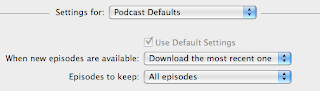
 You see, the podcast "The Apple Byte" doesn't comply to the settings that are made to the "Podcast Defaults" because it doesn't have the "Use Default Settings" checkbox ticked. Since it doesn't have the checkbox ticked, it doesn't have to comply with the default settings, because if the checkbox is indeed ticked, the settings are blocked out.
You see, the podcast "The Apple Byte" doesn't comply to the settings that are made to the "Podcast Defaults" because it doesn't have the "Use Default Settings" checkbox ticked. Since it doesn't have the checkbox ticked, it doesn't have to comply with the default settings, because if the checkbox is indeed ticked, the settings are blocked out.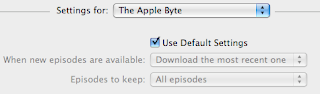
Going back on topic (and I even copied the dialog box to the bottom of this sentence so you can remember!), the third drop-down box lets you set whether iTunes will only download the most recent episode of a podcast when new episodes are released.
Confused? Well, let's say a podcaster released two new episodes while you weren't in front of your computer and running iTunes.
 The next time you open iTunes, it will by default download the more recent of the two episodes and not the other one. If you set this drop-down box to "Download all" however, it will download both episodes. "Do nothing" will of course, command iTunes not to download any new episodes, and will wait for you to just access the specific podcast and click "Download" before actually downloading anything.
The next time you open iTunes, it will by default download the more recent of the two episodes and not the other one. If you set this drop-down box to "Download all" however, it will download both episodes. "Do nothing" will of course, command iTunes not to download any new episodes, and will wait for you to just access the specific podcast and click "Download" before actually downloading anything.3a) And now, the last drop-down box of the dialog box involves the "hard disk management" options, simplified to say "Episodes to keep".
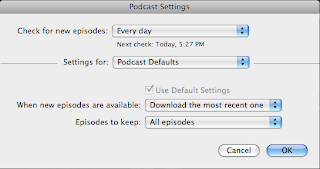
You can set iTunes to keep just 3 recent episodes of a podcast or just the most recent one. Maybe all the unplayed ones too.
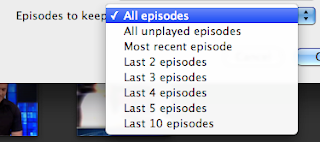
Whatever the case, iTunes will automatically delete old episodes to comply with your conditions. So if you clicked "Last 3 episodes", the podcast (or podcasts) will delete all those old episodes and just retain the 3 most recent episodes.
But another way to set the settings of a specific podcast involves:
2b) Double-clicking the podcast you want.
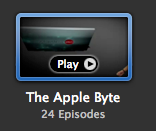
3b) Clicking "Settings..." on the lower-left part of the window.
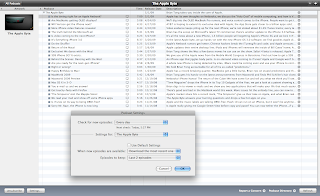
(Enlarge this picture by clicking on it)
4b) ...and setting the settings that you want. Just remember to uncheck "Use Default Settings" though.
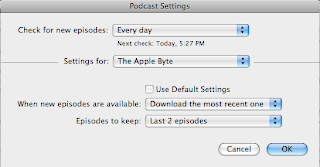
When a new episode is downloaded, all those other episodes will get deleted. It doesn't always work when you've already downloaded lots of episodes, which is why it would be better to already set the settings when you first subscribe to a podcast.
At least you'll be able to not blame your hard drive problem on your podcast collection!





No comments:
Post a Comment